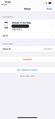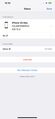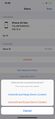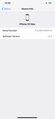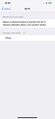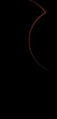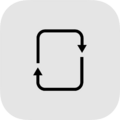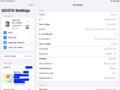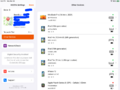More actions
This article discusses software internally used by Apple. Acquiring a copy without Apple's consent is illegal and may result in being scammed. |
 | |
| Original author(s) | Apple Inc. |
|---|---|
| Developer(s) | Apple Inc. |
| Stable release | 6.1.2
|
| Operating system | iOS |
| Available in | English |
| License | Closed source |
DemoLoop is an app installed on the Retail Demo devices that are on display in Apple Stores and on Apple Authorized Resellers worldwide. Its sole purpose is to play a demo video on loop and to access DCOTA (Digital Content Over The Air) management settings. The demo video that is being looped depends on the device type and iOS version. For example, iPhones and iPads may play a slightly different demo video than the Macs that are on display, and a device on iOS 10 will be playing a different demo video than a device on iOS 11. It also depends on the store and the selected category as well. The demo videos are stored in a directory called /#Data/ within the DemoLoop app's root directory, or stored on a caching server (using the iOSdm Caching Hub). The videos stored in within this directory may vary depending on the version of the demo content that is installed. There is also a hidden device management page within the app that can be accessed by touching and holding three fingers on the top right part of the display simultaneously for 5 seconds on iOS and iPadOS, or on a Mac, by pressing and holding down Command-Option-Shift-Left Arrow. The preferences page contains information about the device and the Store ID at which it is enrolled, as well as other options: run a Network Check, 'Reset' the device (does not unenroll from DCOTA, but reinstalls the demo content) or 'Remove' the device (removes all content and unenrolls from DCOTA).
Installation
While DemoLoop is officially installed through enrollment, anyone can technically install the DemoLoop update IPA directly from Apple by pasting a specific link into Safari. However, it is important to note that after installing DemoLoop on a normal device, you will not be able to open the app, as it will just crash instantly upon launch. If you're on iOS 14 or above, the app icon may not even appear on your home screen, and if it does it may be blank. To install it open the demoupdate.apple.com link, then tap install, or copy and paste the second link below and paste it into Safari. When it asks "Open this page in iTunes?", select 'Open'. A pop up will then appears saying, "demounit.apple.com would like to install 'Demo Update'". Select 'Install' and you should see the icon begin installing on your Home Screen. From here, you need to go to Settings > General > Profiles & Device Management. Under the 'Enterprise Apps' section, you should see a profile called "Apple Inc. - Partner Demonstration". Open it and click the button that says "Trust Apple Inc. - Partner Demonstration". From here, everything should be set up properly.
Installation Link:
https://demoupdate.apple.com/index.html
itms-services://?action=download-manifest&url=https://demoupdate.apple.com/install/6.1.2/demoupdate.plist
Demo related application download:
DemoUnit (management of Demo devices, web client is on demunit.apple.com, requires iOS 15.0+): https://demounit.apple.com/views/com.apple.ist.DemoUnit-iOS/download
NetworkCheck (iOS 15.0+): https://demounit.apple.com/views/com.apple.ist.NetworkCheck/download
Apple Channel Support (iOS 14.0+): https://demounit.apple.com/views/com.apple.ist.ACS/download
iOSdm Caching Hub (macOS 10.11.6+, requires a valid caching serial number, can be obtained through DCOTA settings): https://demounit.apple.com/views/com.axinoe.iosdm.Installer/download
Enrollment of a device
The device enrollment requires a valid Apple ID with access to demounit.apple.com or the DemoUnit application. The device needs to be erased in order to enroll a demo device.
Setup for iOS, iPadOS and macOS devices
- In DemoUnit, select the registered store you want to enroll to.
- Type in the serial number and choose a category (in unsure, select Standard).
- A code will be created which should be typed in to the Setup Assistant when requested.
- Demo content will download after setup.
Setup for watchOS devices
- In DemoUnit, select the registered store you want to enroll to.
- Type in the serial number and choose a category (in unsure, select Standard).
- On a consumer Apple Watch, create the code that should be typed into the iPhone while Apple Watch setup.
- Factory demo Apple Watches do not require a code.
- Choose Wrist Demo (try-on) or Fixture Demo (merchandising stem).
- Demo content will download after setup.
Screenshots
-
Status Page (v4.6.1)
-
Status Page (v4.5.2)
-
Unenroll Options (v4.5.2)
-
Device Info (v4.5.2)
-
Wi-Fi (v4.5.2)
-
iOS 13 DemoLoop
-
Old icon until 5.2.
-
Icon as of 5.2.
-
This Device details from a demo iPad 9.
-
DemoLoop is able to list every device enrolled at the store.